
"Generic volume cannot be stopped right now" error when Removing a pen-drive
When you try to remove a USB pen-drive by using “Safely Remove Hardware > Safely remove USB Mass Storage device” option, windows should stop all the read-write operations on the drive so that the drive can be removed.
But sometimes when you try to eject the USB device by using “Safely remove USB Mass Storage device” option, it shows a message box which says: 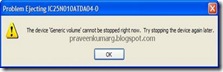
“The Device Generic volume cannot be stopped right now. Try stopping the device later”
In such case its not safe to remove the pen drive as it can get corrupt or get damaged. Many of us face such problem in removing pen-drive. In this post we will see how to fix such issue.
First Let’s see why it happens and the fix
This error comes when you have an application which is running from your pen drive or may be some file or document opened from your pen-drive when you are removing your drive.
In short, some file on your pen drive is in use by some other program on that computer. So close all such files or applications and try removing the drive.
It happens sometimes that you have no application running from your pen drive or any file opened in your knowledge but still when you try to remove the pen-drive it shows this error message shown above. In that case you can use a free application called Unlocker which will help you to remove your pen drive from your windows.
What is Unlocker?
Unlocker is an explorer extension that allows you with a simple right-click of the mouse on a file, folder or pen drive to get rid of error message like the one mentioned above.
How To Remove USB Pen Drive with Unlocker?
1. Download Unlocker from here and install it on your computer.
2. Right click on your USB pen drive in my computer and select Unlocker. 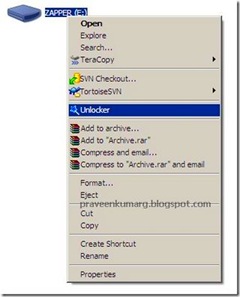
3. A new window will open that will list all the busy handles of files being used on your pen drive. Now click the button which says Unlock All ( Highlighted in the image below ) 
After clicking Unlock All try to remove your pen drive normally, through “Safely Remove Hardware” dialog.
If still you are not able to remove pen drive then try clicking the Kill Process button in Unlocker.
Note: If none of the above given approach works then turn off the computer and then remove your pen drive out of the USB port.Else your Pen drive will be damaged.
I hope the solution provided above will help you fix the problem, if you know another way to solve this trouble please share it through comments.
100% Free Cracks ,Keygens and Adult Videos Download














0 comments
Post a Comment